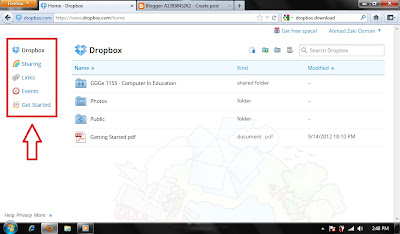Dropbox Data Sharing
This writing shall be regarding this week Computer In
Education class which was on data sharing using Dropbox. For you guys that are
still new in web surfing (we are in the same boat actually), Dropbox is one of
those application that enables its user to store their data (in the form of
files, pictures, music, video etc.) in a cloud storage in the web.
This data can be viewed or collected by the user afterwards by using any possible internet connected computer. Indeed it sounds awesome, to be able to be connected with our data with any computer anytime anywhere.
This data can be viewed or collected by the user afterwards by using any possible internet connected computer. Indeed it sounds awesome, to be able to be connected with our data with any computer anytime anywhere.
To start off one need to download the Dropbox software
(click here to download) and install it in those computers that one wish to be
connected with the web. As the installation have finished, there will be a new
folder that shall be created by default in the computer.
If you have any data
that you wish to share with friends on the net or rather simply wanted to store
it in the cloud, just drag or copy the data into this default folder as it will
act as a connecter to the net.
There is also an alternative way of sharing data by
using Dropbox. As you have registered as a member, you shall be able to surf and
enjoy its features (https://www.dropbox.com).
Here you will see a vertical tab on the left side of the web that consist of :
- Dropbox
- Sharing
- Links
- Events
- Get Started
If you feel that
you wanted your uploaded data to be private such that you are the only person
that can viewed the data, you can just simply move your cursor to the Option
button at the side of your respective folder. There you are able to set your
settings regarding your targeted folder base on your current needs.
Let us just say that you need more information or
rather wanted to explore Dropbox features but does not know where to start from, just
click the Get Started button on the left tab and choose first option, Take the Dropbox
Tour. For me the tour itself seem to be enjoyable and simple enough for new
user to understand.
To conclude, Dropbox really is one of many data
storage applications on the net that really helps us user in term of getting in
touch with our data regardless of our whereabouts, which suit its tagline “Your
life’s work, wherever you are”. That’s mark the end of my report for this week.
Hope to see you guys again. Bye.